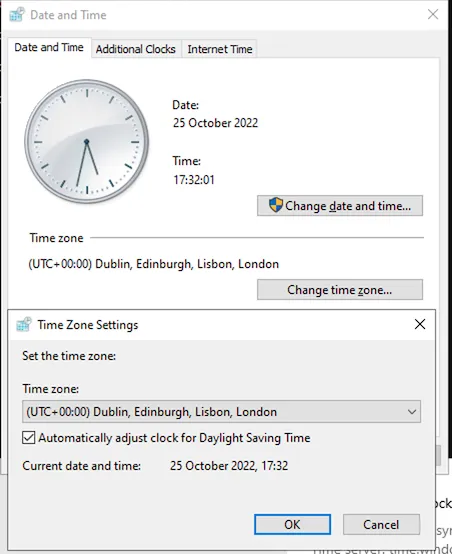- Published on
Windows Server 2022 Change Time Zone Greyed Out
- Authors

- Name
- Jac Timms
Have you just installed Windows Server 2022 Desktop Experience edition, and found it's configured to US time and can't change it?
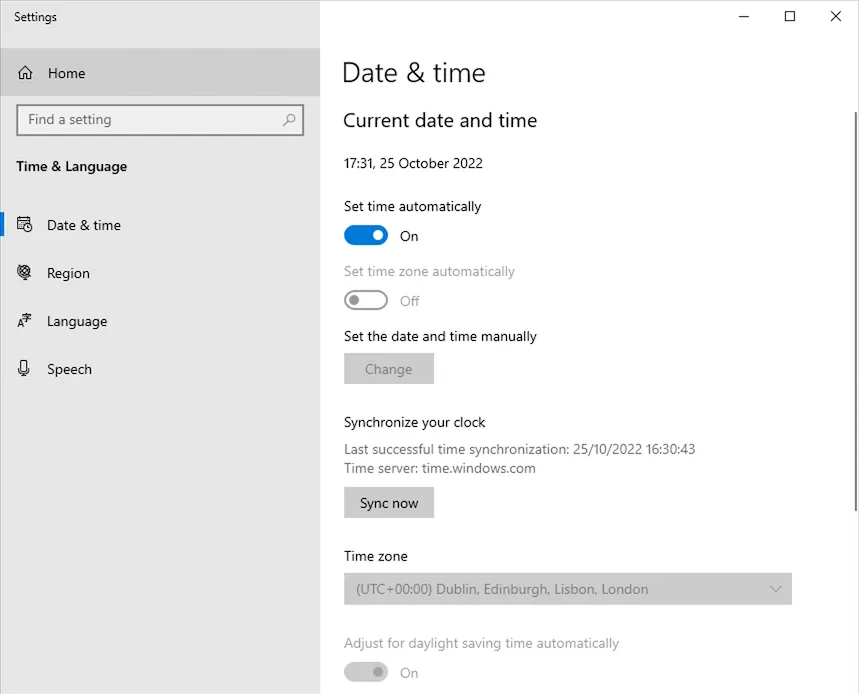
Open an elevated command prompt (Start Menu > type cmd > right click > Run as Administrator)
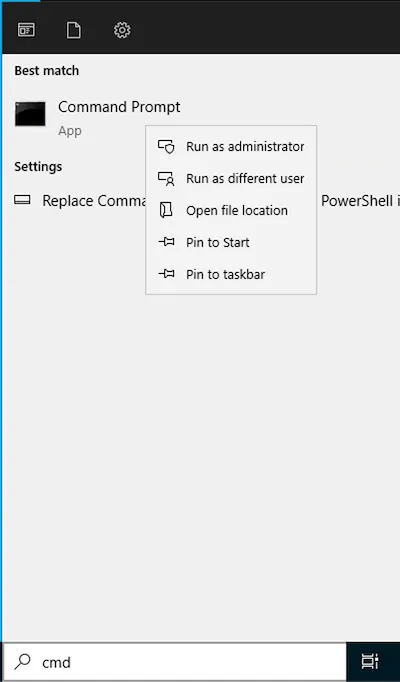
Enter timedate.cpl to open the old Time & Date applet...

And change the settings to whatever is appropriate...